Download Machine Software Using a USB Stick
Applies to Maximator UK machines with B&R controllers.
In most cases, software updates will be made available on a USB stick. To use one of these to download software onto a machine, follow the steps below.
How to download software to a Maximator UK machine using a USB stick.
For an RM350 unit:
Make sure that the software is the right version for your machine.
Insert the USB stick into a USB port on the controller
Turn on the power (if it is already on, turn off and then on again)
Wait a few minutes until the normal home screen appears.
Remove the USB stick (no need to turn off the power).
IMPORTANT: You must follow the instructions at the bottom of the page and get an unlock code for this software to run.
For VP Series machines, PRESUS C and HIMAX:
Make sure that the software is the right version for your machine.
Insert the USB stick into a USB port on the controller
If the PLC already has software installed, it should be necessary only to power-cycle the PLC (turn the power off and back on once the USB stick is inserted).
If the PLC is new, it may be necessary to enter boot mode on the controller (see picture)
Wait for the “R” LED on the controller to be constantly lit green before taking out the USB stick. The update will take a few minutes. Note that if you are updating a HIMAX unit, and the Stepper motor driver card requires a firmware update, it can take 15 minutes. This is indicated by a double flash of the “R” light on the CP1301 and a double flashing of the “r” light on the Stepper motor driver (SM) card.
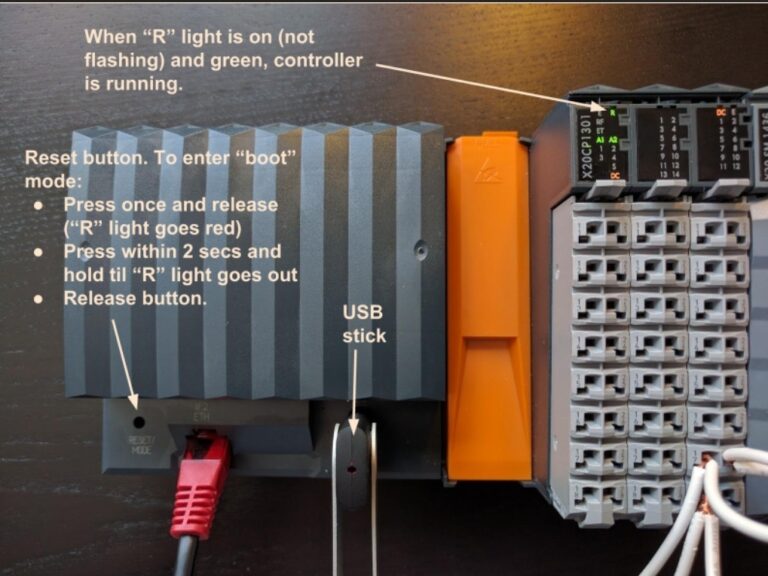
Some machines require you to enter a code after an update. This is to make sure that only equipment purchased from Maximator UK is run with our software. If you see a message asking you to enter a code, go to maximator.co.uk/unlock and enter the full serial number of the controller or screen to obtain your code. Enter this on the machine and the software will run normally. It is only necessary to do this once after an update.
